¶ Proximity Voice Chat for Valheim
Proximity voice chat in valheim makes it so you will only hear players close to you. An immersive experience!
¶ Install
this is the program that will handle the voice chat
just download and install, next finish
If you use version 1.4.2 your screens might be different
¶ Setup
When you first start mumble a wizard will pop up helping you set your audio volume / gain.
Make sure you have positional audio checked
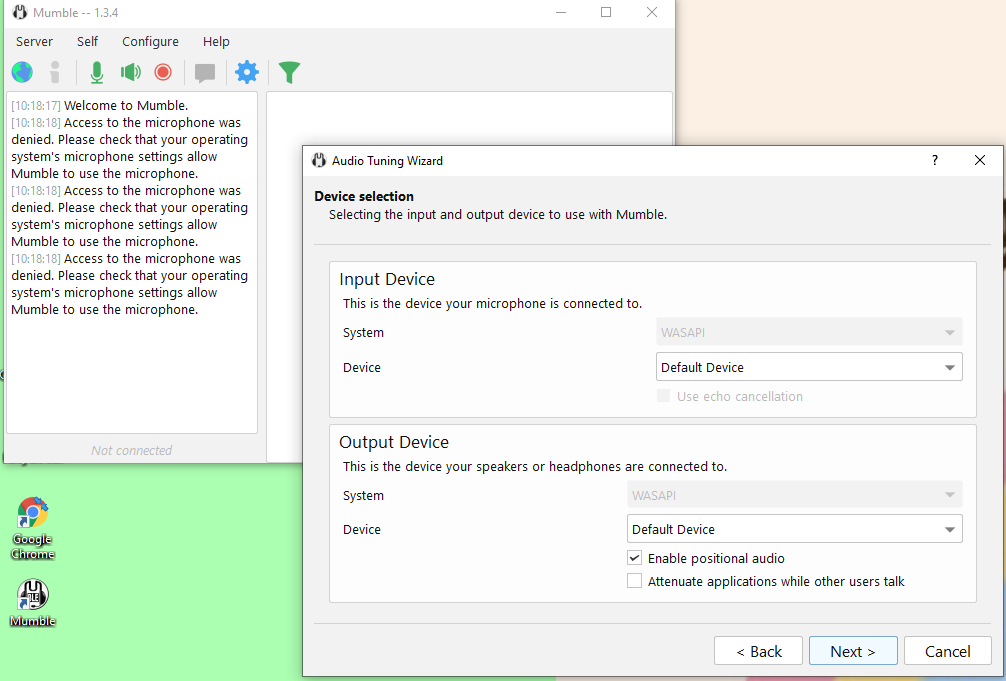
on this screen you should disable text to speech, this is annoying robot voice that is like.. someone left the channel. someone joined the channel.

otherwise just hit next and setup your audio settings for your setup
mumble settings
we need to edit a couple of things in the settings menu to setup positional audio
menu bar > Configure > Settings > audio output tab
Maximum Distance = 50.0 m Minimum Volume = 0%
Maximum distance is how far you can hear people away from your character. after testing we figured 50m is a good distance.
Minimum volume at 0% ensures that people above 50m away are silenced.
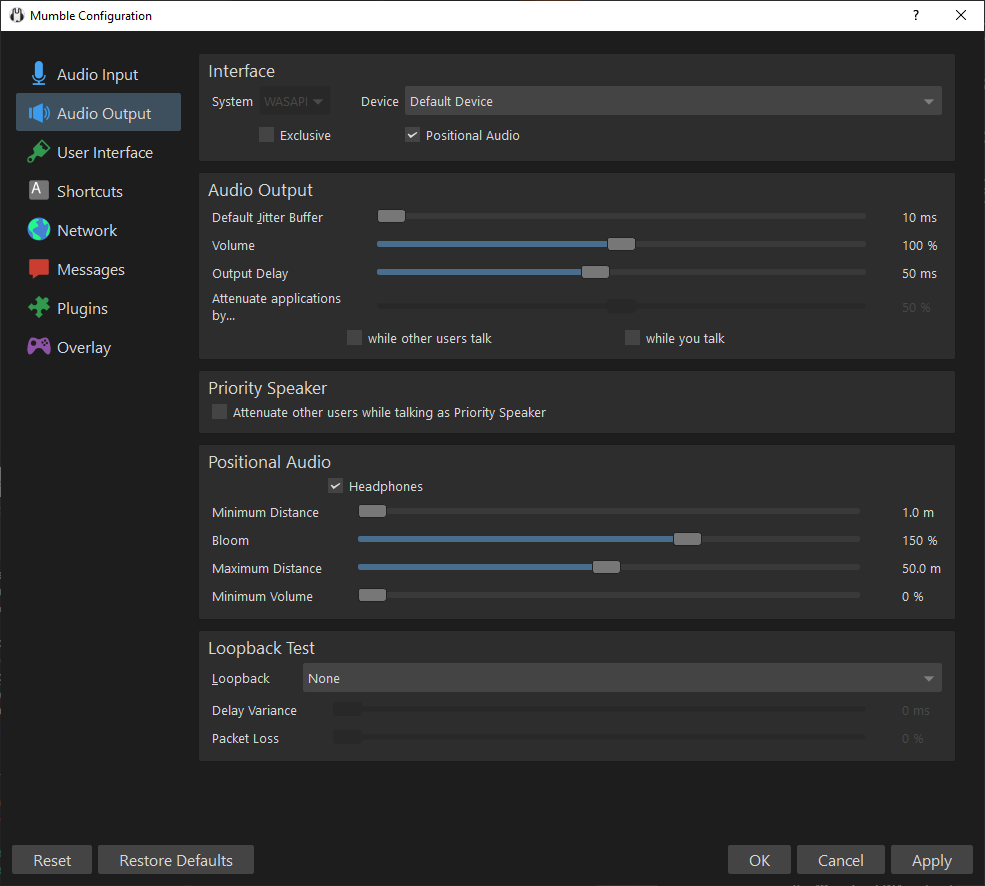
Now go to the plugins tab and make sure this box is checked
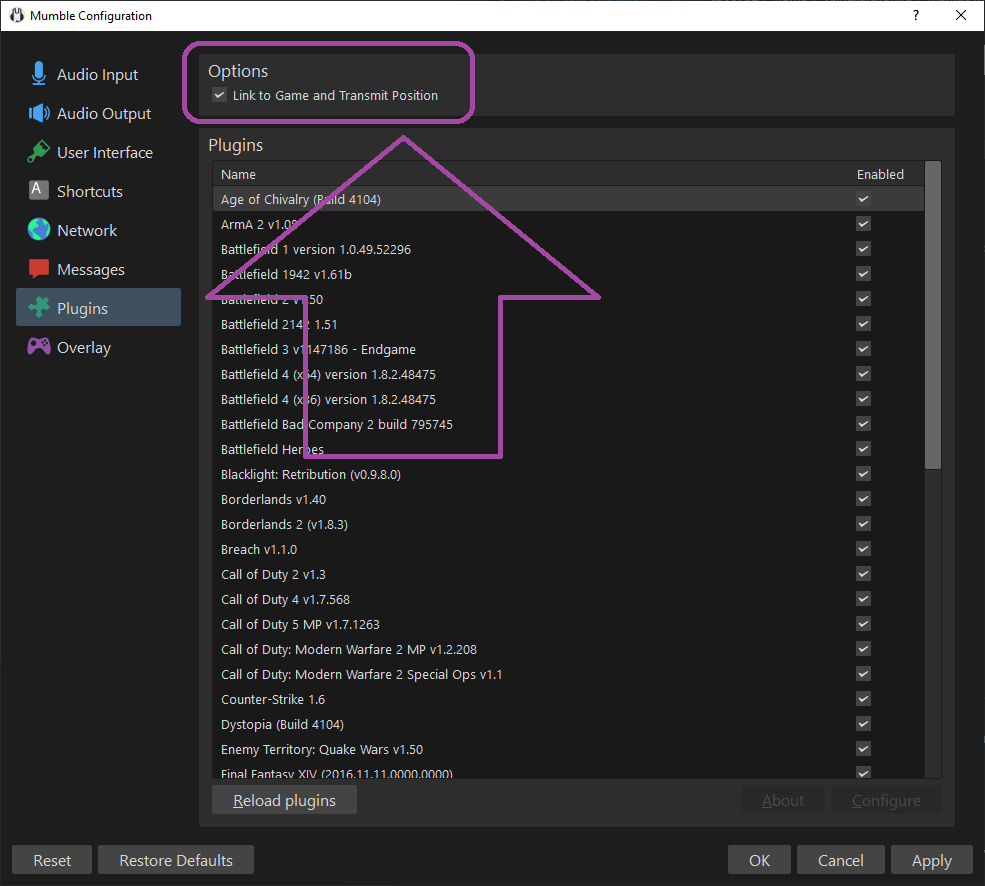
also click the enable checkbox next to the Link plugin
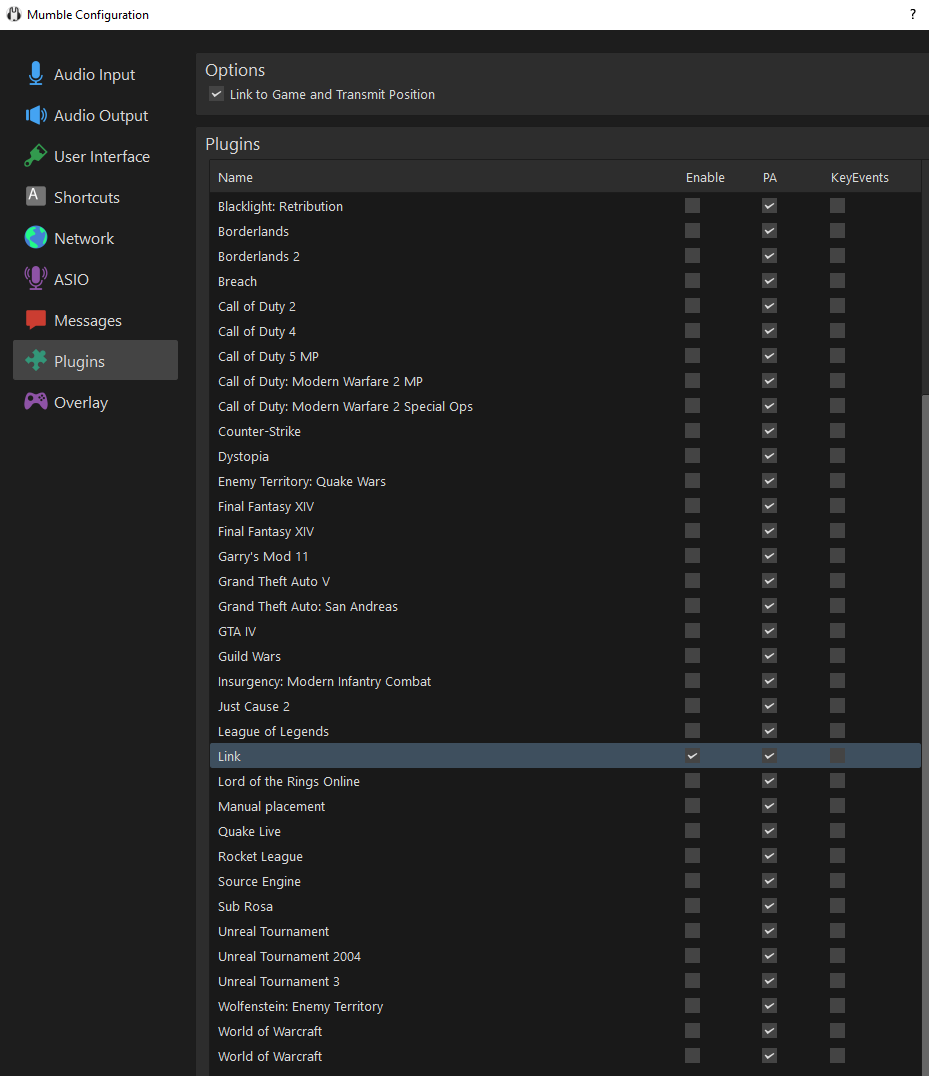
mumble connection
the server connection window should pop up on startup, but you can access it anytime in the menu bar Server>Connect...
Address: valheimroleplay.com Username: CHARACTER_NAME ⚠ NO SPACES!!
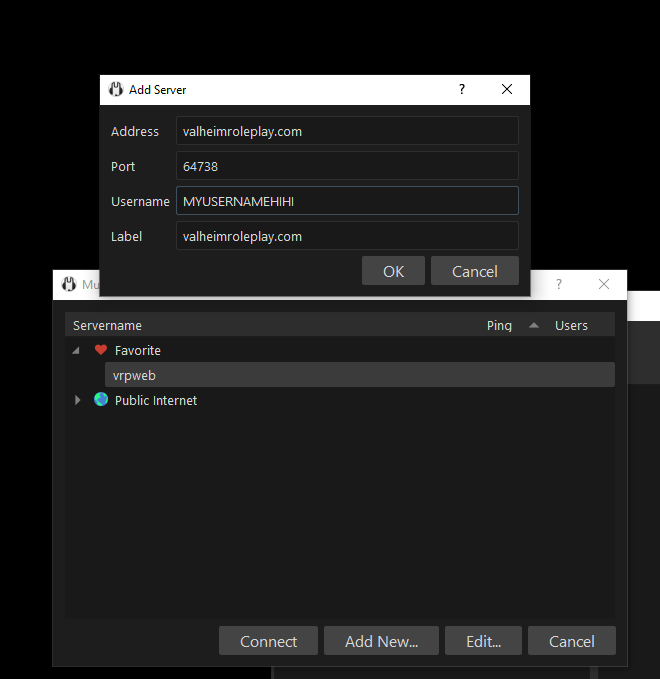
mumble positional audio
when your positional audio mod is working when you connect to a valheim world after 5-10 seconds it will link it to mumble.
You actually have to be in a character in world, not just in the menu.
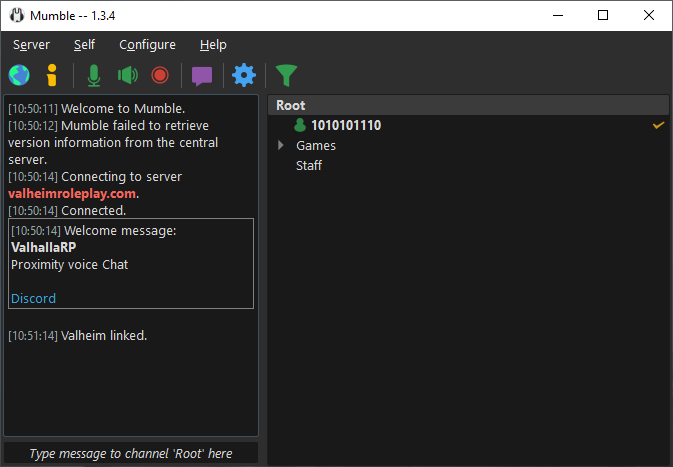
The server will automatically move you to the correct channel. This channel is locked and is only for people in game with a linked valheim.
When you are in this channel no out of character chat.
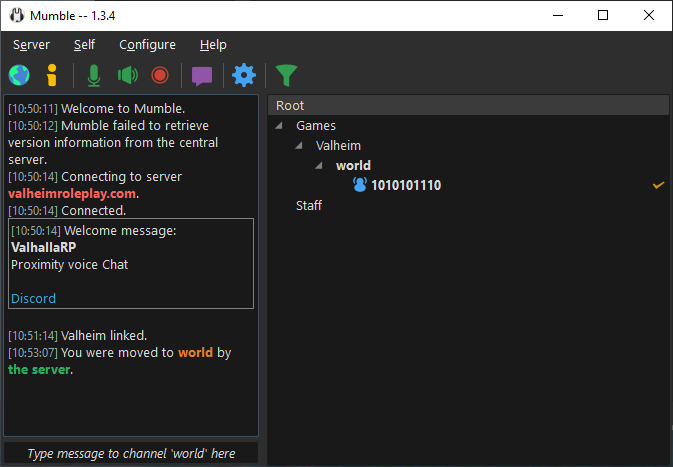
¶ remove annoying notifications
uncheck all of the stuff in purple

¶ finished
any questions feel free to #create-a-ticket in discord
¶ troubleshooting
mumble should be running first before running the game. You can leave mumble running between game restarts.
you will see valheim linked in the mumble window after you login to your character and move around 5 or 10 secs.
i can hear everyone! make sure your setting for mimimum volume is 0%
i can still hear everyone and no one can hear me!
In settings>audio output tab> change from default device to your actual headphones/speakers.

test your audio
enable the loopback to hear yourself. Then go into the audio input tab and mess with your settings.
